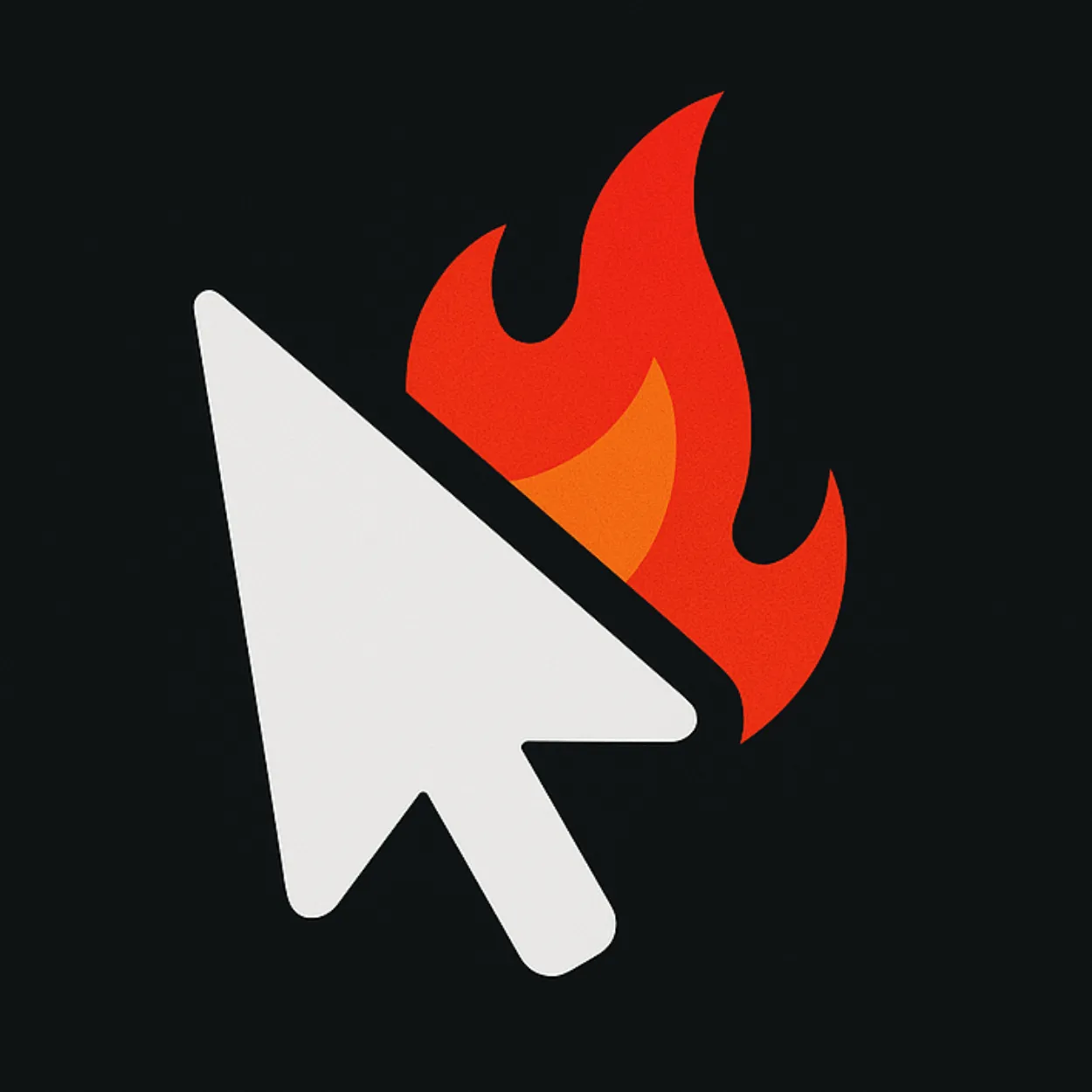Website accessibility ensures that people with disabilities can perceive, understand, navigate, and interact with your website effectively. With over 1 billion people worldwide living with disabilities, accessibility testing is not just a legal requirement—it's essential for creating inclusive digital experiences.
Accessibility Impact
- • 15% of the global population lives with some form of disability
- • 71% of users with disabilities leave websites that aren't accessible
- • Accessible websites have 28% higher revenue than non-accessible ones
- • ADA lawsuits increased by 320% in recent years
Understanding Web Accessibility
Web accessibility means that websites, tools, and technologies are designed and developed so that people with disabilities can use them. This includes people with auditory, cognitive, neurological, physical, speech, and visual disabilities.
Types of Disabilities to Consider
Visual Disabilities
- • Blindness and low vision
- • Color blindness
- • Light sensitivity
- • Age-related vision changes
Motor Disabilities
- • Limited fine motor control
- • Paralysis or limb deficiencies
- • Tremors or muscle weakness
- • Difficulty with precise movements
Auditory Disabilities
- • Deafness and hearing loss
- • Auditory processing disorders
- • Difficulty distinguishing sounds
- • Sensitivity to loud sounds
Cognitive Disabilities
- • Learning disabilities
- • Memory impairments
- • Attention disorders
- • Language processing difficulties
WCAG Guidelines Overview
The Web Content Accessibility Guidelines (WCAG) 2.1 provide the international standard for web accessibility. They are organized around four main principles, known as POUR:
Perceivable
Information must be presentable in ways users can perceive, including text alternatives for images and captions for videos.
Operable
Interface components must be operable, including keyboard accessibility and sufficient time for users to read content.
Understandable
Information and UI operation must be understandable, with readable text and predictable functionality.
Robust
Content must be robust enough to be interpreted by a wide variety of assistive technologies.
WCAG Conformance Levels
Level A (Minimum)
Basic accessibility features that remove major barriers for users with disabilities.
Level AA (Standard)
The recommended level for most websites, addressing major barriers and improving usability.
Level AAA (Enhanced)
The highest level, providing enhanced accessibility for specialized content or user groups.
Accessibility Testing Process
1. Automated Testing
Automated tools can catch approximately 30-40% of accessibility issues. While they can't replace manual testing, they're excellent for identifying common problems quickly.
Automated Testing Tools:
- • axe-core: Industry-standard accessibility testing engine
- • WAVE: Web accessibility evaluation tool
- • Lighthouse: Built into Chrome DevTools
- • Pa11y: Command-line accessibility testing
- • Accessibility Insights: Microsoft's testing tool
2. Manual Testing
Manual testing is essential for evaluating the user experience and catching issues that automated tools miss. This includes testing with assistive technologies and evaluating cognitive accessibility.
Manual Testing Checklist:
- • Navigate using only the keyboard
- • Test with screen readers (NVDA, JAWS, VoiceOver)
- • Check color contrast ratios
- • Verify focus indicators are visible
- • Test form labels and error messages
- • Evaluate content structure and headings
- • Test with browser zoom up to 200%
3. User Testing
Testing with actual users who have disabilities provides invaluable insights into real-world usability and helps identify barriers that technical testing might miss.
Common Accessibility Issues
Missing Alt Text
Images without alternative text are invisible to screen readers, making content inaccessible to users with visual disabilities.
<!-- Bad: Missing alt text --> <img src="chart.png"> <!-- Good: Descriptive alt text --> <img src="chart.png" alt="Sales increased 25% from Q1 to Q2 2024"> <!-- Good: Decorative image --> <img src="decoration.png" alt="" role="presentation">
Poor Color Contrast
Insufficient color contrast makes text difficult to read for users with visual impairments or color blindness.
Color Contrast Requirements:
- • Normal text: 4.5:1 contrast ratio (AA level)
- • Large text (18pt+ or 14pt+ bold): 3:1 ratio
- • Enhanced contrast: 7:1 for normal text (AAA level)
- • Non-text elements: 3:1 contrast ratio
Keyboard Navigation Issues
Many users rely on keyboard navigation due to motor disabilities or assistive technology use. All interactive elements must be keyboard accessible.
/* Ensure focus indicators are visible */
button:focus,
a:focus,
input:focus {
outline: 2px solid #0066cc;
outline-offset: 2px;
}
/* Make custom interactive elements focusable */
<div role="button" tabindex="0" onKeyDown={handleKeyDown}>
Custom Button
</div>Form Accessibility
Forms are critical interaction points that must be accessible to all users. Proper labeling and error handling are essential.
<!-- Proper form labeling --> <label for="email">Email Address (required)</label> <input type="email" id="email" required aria-describedby="email-error"> <div id="email-error" role="alert" aria-live="polite"> Please enter a valid email address </div> <!-- Fieldset for grouped inputs --> <fieldset> <legend>Contact Preferences</legend> <input type="radio" id="email-pref" name="contact" value="email"> <label for="email-pref">Email</label> <input type="radio" id="phone-pref" name="contact" value="phone"> <label for="phone-pref">Phone</label> </fieldset>
Accessibility Testing Tools
Browser Extensions
- • axe DevTools: Comprehensive accessibility testing
- • WAVE: Visual accessibility evaluation
- • Colour Contrast Analyser: Color contrast checking
- • Accessibility Insights: Microsoft's testing suite
Screen Readers
- • NVDA: Free Windows screen reader
- • JAWS: Popular Windows screen reader
- • VoiceOver: Built into macOS and iOS
- • TalkBack: Android screen reader
Creating an Accessibility Testing Strategy
1. Integrate Testing into Development
Build accessibility testing into your development workflow to catch issues early and prevent them from reaching production.
2. Establish Testing Standards
Define clear accessibility standards for your organization, including which WCAG level to target and specific testing procedures.
3. Train Your Team
Ensure designers, developers, and content creators understand accessibility principles and testing methods.
Testing Best Practices
- • Test early and often throughout development
- • Use both automated and manual testing methods
- • Include users with disabilities in testing
- • Document and track accessibility issues
- • Regularly audit existing content
- • Stay updated with WCAG guidelines
Legal and Business Benefits
Beyond the moral imperative to create inclusive experiences, accessibility compliance offers significant legal and business advantages:
- Legal compliance: Avoid ADA and Section 508 lawsuits
- Expanded market reach: Access to the $13 trillion disability market
- Improved SEO: Many accessibility practices improve search rankings
- Better usability: Accessible design benefits all users
- Brand reputation: Demonstrates commitment to inclusion
Comprehensive Accessibility Testing
Ensure your website is accessible to all users with our comprehensive accessibility audit. Get detailed WCAG compliance reports and actionable recommendations for improvement.
Test Accessibility Now