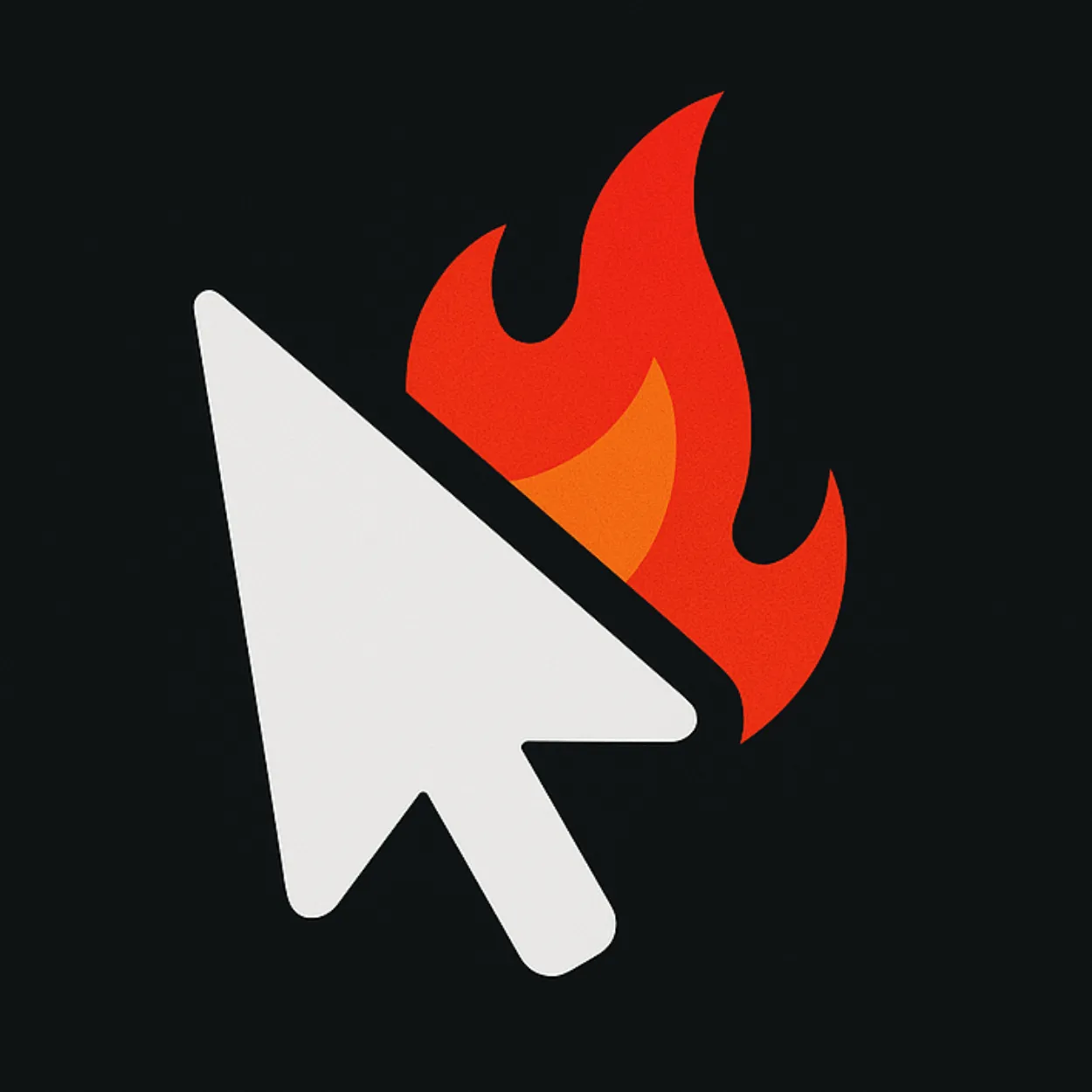Web accessibility ensures that people with disabilities can use your website effectively. Beyond being the right thing to do, accessibility is often legally required and benefits all users. This comprehensive checklist will help you test and improve your website's accessibility.
Why Accessibility Matters
- • 15% of the world's population lives with some form of disability
- • Accessible websites have better SEO and usability for everyone
- • Legal compliance (ADA, Section 508, AODA) is increasingly enforced
- • Accessible design often leads to cleaner, more maintainable code
Keyboard Navigation Testing
Many users rely on keyboards instead of mice. Your website should be fully navigable using only keyboard input.
Keyboard Navigation Checklist:
- • All interactive elements are reachable via Tab key
- • Tab order follows logical reading sequence
- • Focus indicators are clearly visible
- • Shift+Tab moves focus backward
- • Enter and Space activate buttons and links
- • Arrow keys work in menus and carousels
- • Escape key closes modals and dropdowns
- • No keyboard traps (focus can always move away)
Testing Steps
- Disconnect your mouse or hide your cursor
- Use only Tab, Shift+Tab, Enter, Space, and arrow keys
- Navigate through your entire website
- Ensure you can access all functionality
- Check that focus indicators are always visible
Screen Reader Compatibility
Screen readers convert text and interface elements to speech or braille. Testing with screen readers ensures your content is accessible to visually impaired users.
Screen Reader Testing Checklist:
- • All images have descriptive alt text
- • Decorative images have empty alt attributes (alt="")
- • Headings create a logical document outline
- • Links have descriptive text (avoid "click here")
- • Form labels are properly associated with inputs
- • Tables have proper headers and captions
- • ARIA labels provide context where needed
- • Page has a descriptive title
Popular Screen Readers
- NVDA (Windows): Free and widely used
- JAWS (Windows): Professional screen reader
- VoiceOver (Mac/iOS): Built into Apple devices
- TalkBack (Android): Built into Android devices
Visual and Color Accessibility
Visual accessibility ensures your content is perceivable by users with various visual impairments, including color blindness and low vision.
Visual Accessibility Checklist:
- • Text has sufficient color contrast (4.5:1 for normal text, 3:1 for large text)
- • Information isn't conveyed by color alone
- • Text can be resized up to 200% without horizontal scrolling
- • Focus indicators have sufficient contrast
- • Interactive elements are large enough (minimum 44x44 pixels)
- • Content reflows properly on mobile devices
- • No content flashes more than 3 times per second
Color Contrast Testing
Use tools like WebAIM's Color Contrast Checker or browser extensions to verify contrast ratios:
- Normal text: minimum 4.5:1 ratio
- Large text (18pt+ or 14pt+ bold): minimum 3:1 ratio
- Non-text elements: minimum 3:1 ratio
Semantic HTML and ARIA
Proper HTML structure and ARIA attributes provide context and meaning to assistive technologies.
Semantic HTML Checklist
<!-- Use proper heading hierarchy -->
<h1>Main Page Title</h1>
<h2>Section Title</h2>
<h3>Subsection Title</h3>
<!-- Use semantic elements -->
<nav>Navigation content</nav>
<main>Main content</main>
<aside>Sidebar content</aside>
<footer>Footer content</footer>
<!-- Proper form labels -->
<label for="email">Email Address</label>
<input type="email" id="email" name="email" required>
<!-- Descriptive link text -->
<a href="/contact">Contact our support team</a>ARIA Best Practices
<!-- ARIA labels for context --> <button aria-label="Close dialog">×</button> <!-- ARIA descriptions --> <input type="password" aria-describedby="pwd-help"> <div id="pwd-help">Password must be at least 8 characters</div> <!-- ARIA states --> <button aria-expanded="false" aria-controls="menu">Menu</button> <ul id="menu" aria-hidden="true">...</ul> <!-- Landmark roles --> <div role="banner">Header content</div> <div role="main">Main content</div> <div role="complementary">Sidebar content</div>
Automated Testing Tools
While manual testing is essential, automated tools can quickly identify many accessibility issues.
Recommended Tools
- axe DevTools: Browser extension for comprehensive accessibility testing
- WAVE: Web accessibility evaluation tool
- Lighthouse: Built into Chrome DevTools, includes accessibility audit
- Pa11y: Command-line accessibility testing tool
- Accessibility Insights: Microsoft's accessibility testing tools
Mobile Accessibility
Mobile accessibility requires additional considerations for touch interfaces and smaller screens.
Mobile Accessibility Checklist:
- • Touch targets are at least 44x44 pixels
- • Content reflows properly in portrait and landscape
- • Text remains readable when zoomed to 200%
- • Screen reader gestures work properly
- • Voice control commands are supported
- • Motion-based interactions have alternatives
Testing with Real Users
The most valuable accessibility testing comes from real users with disabilities. Consider:
- Recruiting users with various disabilities for testing sessions
- Partnering with disability organizations
- Conducting remote usability testing
- Gathering feedback through accessible feedback forms
Test Your Website's Accessibility
Our website audit tool includes comprehensive accessibility testing that checks for WCAG compliance and provides detailed recommendations for improvement.
Check My Site's Accessibility